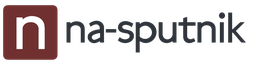Jailbreak alternative which has just been released for all iOS versions from iOS 11 till iOS 11.4 Beta 3. Yes, for those users, who have been struggling with jailbreaking their iOS 11.4 b 3. They can now shift from Electra and use unc0ver jailbreak to easily get cydia .
This is yet another toolkit,utility called uncOver for iOS 11.2 – 114 beta 3 and you can install it on your iPhone, iPad or iPod touch. Supports iPhone X Also.
Here is how you can download and install it on your iPhone and iPad.
What is uncOver Jailbreak ?
is an alternative to Electra Jailbreak , which was released months ago. A replacement for iOS 11-11.4 Beta 3 . Developed by pwn20wnd and Sam Bingner .
This new Toolkit offers you better bug free cydia, more tweaks, stability and compatibility. Plus success in less effort. Here are the main features.
Warning
:
A pre jailbreak warning for you guys. This tool is not for everyone. Since uncOver iPA
it is in development stages, it can cause you issues later on. If you have already done Electra Jailbreak. And it is running well on your device. Then there is no need for you to try out this too.
iOS Jailbreak Support:
unc0ver is compatible with all iPhone, iPad, and iPod touch devices , running the following iOS firmwares .
- 11.0.1
- 11.0.2
- 11.0.3
- 11.1.1
- 11.1.2
- 11.2.1
- 11.2.2
- 11.2.5
- 11.2.6
- 11.3.1
- 11.4 Beta 1, Beta 2, Beta 3
Name: unc0ver Jailbreak iOS 11.2-11.4 beta 3
Compatibility: iPhone, iPad, ipod
iDevice Support:
- iPhone 5s
- iPhone 6/iPhone 6 plus
- iPhone 6s/6s plus
- iPhone SE
- iPhone 7/7 plus
- iPhone 8/8 plus
- iPhone X
- iPad Air
- iPad Air 2
- iPad Pro
- iPad mini 2
- iPad mini 3
- iPad mini 4
- iPod touch 6
Incompatible Devices:
- iPhone XR
- iPhone XS
- iPhone XS Max
You can jailbreak all of the x64 Bit devices using the specific firmware.
Recent Update: October 14, 2018
Size: 20 MB
Version: RC1 ,RC2
AppStore: Unavailable, but can be downloaded from here for Free

Download unc0ver Jailbreak Toolkit iPA
Download unv0ver iPA files from the links below.
IPA FILE
DIRECT DOWNLOAD
Important
- You’ll need an iOS functioning device. i.e iPhone,iPad or iPod.
- Only jailbreaks the iOS versions from 11.2 – 11.4b3
- You will need a computer running windows or mac os x to install file to your iDevice.
- Cydia Impactor (Can be downloaded from the web)
- A working internet connection
Step By Step Method to Jailbreak iOS 11.0-11.4 beta 1,2,3 via unc0ver
How to Install unc0ver jailbreak iPA for iOS,iPhone,iPad,iPod
Follow these steps to get install iOS app downloaded without the need of Cydia to install easily.
- Download the uncover-Jailbreaking iPA file from above.
- Now connect your iPhone,iPad or iPod to your Computer using a USB Cable.
- Open up Cydia Impactor.
- Now go to the downloaded file, drag it and drop to the cydia impactor.
- Now the software will ask you for some data, put your Apple ID username and pass.
- If it does not work. Try another apple ID (Don’t worry this is safe)
- Your app will begin installing.
After your application is installed. It will not open. To fix this.
- Go to Settings -> General -> Profiles (or “Device Management” / “Profiles & Device Management”)
- Find a profile named with your Apple ID
- Open it and tap on the Trust button
Now ,once that is done. And you have installed the iPA file.
Follow this Step by Step Method:

- Open the installed toolkit ,app from your homescreen. And tap on the Jalibreak Button.
- Wait for the exploitation. The tool will now perform operation on your device. To gain root access.
- You will see “Exploiting…(1/48)” on the screen etc. Now wait for it to complete.
- Done, you have succesfully completed the process.
Now you can open it up from your homescreen and install necessary tweaks and packages.
OPTIONAL SETTINGS AND UTILITIES
There are certain options and utilities that come with this iPA . You need to understand them in order to activate or deactivate them. Most of the options are mainly useless for your needs. But you can access additional features also.
Here are the optional settings and utilities:
Settings
- Load Tweaks – Enables substrate mode.
- Load Daemons – Enables daemons.
- Dump APTicket – Dumps onboard blobs.
- Refresh Icon Cache – Refreshes icon cache. Enable this if an app icon is missing from your home screen.
- Disable Auto Updates – Disables automatic over-the-air updates.
- Disable App Revokes – Disables app revokes.
- Overwrite Boot Nonce – Overwrites the boot nonce.
- Export Kernel Task Port (Unsafe) – Exports the kernel task port.
- Kernel exploit – Selects the kernel exploit.
- Boot Nonce – Displays the boot nonce of your device.
- Expiry – Displays the expiry time of the jailbreak app’s certificate. If you sign the app using your certificate, the expiry time will be seven days. For enterprise certificates from signing services or app installers, your app will remain signed for a year (365 days).
Разработчик и хакер, Джонатан Левин только что выпустили джейлбрейк LiberiOS, первый официальный Jailbreak iOS 11 – iOS 11.2, который работает на iPhone X, iPhone 8 и iPhone 8 Plus и более старые модели.
Скачайте файл IPA, который находится слева
Не загружайте LiberiOS с зеркальных сайтов, поскольку они могут иметь вредоносное ПО (вирусы). Если вам не удалось найти ссылку для скачивание файла, на всякий случай я перезалил IPA на .
Шаг 2: Установите IPA LiberiOS с помощью Cydia Impactor
Подключите iPhone, iPad или iPod touch к компьютеру с помощью кабеля Lightning, чтобы установить IPA-файл LiberiOS.
Запустите Cydia Impactor на своем компьютере и перетащите файл Jailbreak iOS 11 от LiberiOS, который вы загрузили ранее на свой компьютер. При появлении запроса введите идентификатор Apple и пароль для учетной записи Apple Developer, и подождите, пока Cydia Impactor не установит приложение на ваше устройство iOS.

Шаг 3: Доверьтесь профилю разработчика
Как только Jailbreak iOS 11 от LiberiOS будет успешно загружен. Зайдите в «Настройки» и перейдите в «Основные»> «Профиль» и «Управление устройствами» (в некоторых версиях iOS это может быть по другому «Общие»> «Управление устройствами»).
Нажмите на профиль, связанный с приложением джейлбрейка LiberiOS. Далее «Доверьтесь» и подтвердите, что вы доверяете этому приложению.
Шаг 4. Запустите процесс джейлбрейка
Запустите приложение «LiberiOS» на главном экране и нажмите «Do It » (Сделать это), чтобы начать процесс джейлбрейка.

Шаг 5: Подождите, пока завершится Jailbreak iOS 11
Через некоторое время вы должны увидеть сообщение, на котором будет написано следующее: (Это сработало) «It worked», указывая на то, что джейлбрейк прошел успешно.
Поздравляем, ваше устройство теперь взломано!
Изначально при установке оригинальной прошивки у пользователя нет возможности редактировать важные системные файлы, и именно это делает iOS такой безопасной. Однако из-за этого теряется возможность полностью настроить устройство «под себя». Сделать систему открытой позволяет джейлбрейк. В чём же его преимущества?
1) Полный доступ к файловой системе. Можно пользоваться Cydia.
Cydia – приложение для iOS, позволяет устанавливать приложения (твики) на взломанные iPhone, iPod Touch или iPad. Благодаря твикам можно изменить интерфейс iOS, а также значительно расширить функциональность устройства.
2) Возможность установки любых приложений совершенно бесплатно.
В последнее время Jailbreak потерял много приверженцев, во многом из-за того, что Apple внедряет наиболее успешные решения из Cydia в последние версии iOS. Большую роль также сыграла сложность разработки и уход ключевых разработчиков. Тем не менее поставить джейлбрейк всё же можно, если соблюдены следующие условия:
У вас iPhone 5, iPad 4 на iOS 10.0–10.3.3. В этом случае вам подойдет такой инструмент, как H3lix
.

Как установить?
1.
Скачать ipa-файл с официального сайта разработчика (https://h3lix.tihmstar.net/).
2.
Установить с помощью Cydia Impactor. Для этого нужно скачать инструмент с официального сайта: http://www.cydiaimpactor.com/ . Доступны версии как для Windows и Linux, так и для macOS. Устанавливаем и подключаем наше устройство к ПК или Mac. Переносим наш файл H3lix.ipa непосредственно в окно программы.

Далее нужно будет ввести свой Apple ID и пароль к нему.

Это нужно только для того, чтобы подписать приложение вашим персональным сертификатом, привязанным к Apple ID.

Начнётся установка, через некоторое время на устройстве появится наше новое приложение.
3.
Запустить программу и нажать единственную кнопку.
4.
Немного подождать, произойдет перезапуск рабочего стола iOS.
Всё готово!
Установка проходит так же, как и по вышеуказанной схеме.
Под iOS 11 есть инструмент Electra, однако он находится в стадии бета и в нём отсутствует поддержка Cydia. Поэтому мы советуем повременить с установкой – по крайней мере до выхода стабильной версии. Есть поддержка всех 64-битных устройств с iOS 11.0–11.1.2.

Сайт разработчика —
Разработчик Coolstar удивил нас, . В данной статье мы подробно расскажем, как установить его на свой iPhone, iPad или iPod touch.
iOS 11.4.1 – последняя версия iOS 11, а значит инструмент теперь поддерживает все доступные версии iOS 11.
Перед тем, как приступать к установке джейлбрейка, вам нужно знать о парочке нюансов.
- Джейлбрейк Electra поддерживает все версии iOS 11, включая:
- iOS 11, iOS 11.0.1, iOS 11.0.2, iOS 11.0.3
- iOS 11.1, iOS 11.1.1, iOS 11.1.2, iOS 11.2
- iOS 11.2.1, iOS 11.2.5, iOS 11.2.6
- iOS 11.3, iOS 11.3.1
- iOS 11.4, iOS 11.4.1
- Инструмент не поддерживает iOS 12 и новее. Мы надеемся, что посодействуют разработке джейлбрейка последней версии системы.
- Инструмент поддерживается всеми устройствами, совместимыми с iOS 11:
- iPhone X, iPhone 8, iPhone 8 Plus, iPhone 7, iPhone 7 Plus, iPhone 6s, iPhone 6s Plus, iPhone 6, iPhone 6 Plus, iPhone SE, iPhone 5s
- 12.9-дюймовый iPad Pro, 12.9-дюймовый iPad Pro 2 поколения, 10.5-дюймовый iPad Pro 1 поколения, 9.7-дюймовый iPad Pro, iPad Air 2, iPad Air, iPad 5 поколения, iPad mini 4, iPad mini 3, iPad mini 2
- iPod touch 6 поколения
- Перед установкой джейлбрейка сохраните резервную копию своего iPhone, iPad или iPod touch с помощью iTunes.
- Убедитесь, что ваше устройство заряжено достаточно, чтобы завершить процесс установки.
- Версия Electra для iOS 11.4.1 – iOS 11 только вышла, так что будет содержать различные ошибки. Если вас это не пугает, приступайте к инструкции.
Как установить джейлбрейк Electra для iOS 11.4.1 – iOS 11
Шаг 1: Включите Авиарежим , нажав на значок с самолётом в Пункте управления.
Шаг 2: Зайдите в Настройки > Siri и Поиск и отключите пункты Слушать «Привет, Siri » , Вызов Siri кнопкой «Домой»/боковой кнопкой , а затем нажмите Отключить Siri .
Шаг 3: Теперь перезагрузите своё устройство. После перезагрузки убедитесь, что Авиарежим до сих пор активен, а Wi-Fi выключен.
Шаг 4: Скачайте последнюю версию файла Electra IPA с официального сайта и Cydia Impactor отсюда на свой Mac или ПК. Программа Cydia Impactor доступна для macOS, Windows и Linux.
Coolstar выпустил две версии джейлбрейка Electra:
- На основе эксплойта tcp, требует наличия аккаунта разработчика. Стабильнее.
- На основе эксплойта vfs, не требует аккаунта разработчика.
Если у вас есть аккаунт разработчика, мы советуем скачивать первую версию инструмента.
Не скачивайте джейлбрейк Electra со сторонних сайтов, ведь неофициальные файлы могут содержать вирусы.
Шаг 5: Установите Electra IPA с помощью Cydia Impactor.
Подключите свой iPhone, iPad или iPod touch к компьютеру с помощью кабеля Lightning. Запустите программу Cydia Impactor. Когда она распознает ваше устройство, перетяните файл Electra IPA в окно программы. Вводите свой Apple ID и пароль и подождите, пока файл загрузится на устройство.
Если в процессе возникнет ошибка «provision.cpp:168», читайте , чтобы её исправить.
Шаг 6: Когда файл Electra будет загружен на устройство, зайдите в Настройки > Основные > Профили и управление устройством . Выберите профиль разработчика и нажмите «Доверять». (Этот шаг можно пропустить, если вы не использовали аккаунт разработчика).
Шаг 7: Теперь запустите приложение Electra с домашнего экрана и нажмите кнопку Jailbreak , чтобы начать установку джейлбрейка. В процессе устройство может перезагружаться, и в таком случае приложение нужно будет перезапускать.
Шаг 8: Спустя некоторое время появится домашний экран. После повторного запуска приложения Electra вы увидите сообщение о том, что джейлбрейк активен.
Поздравляем, вы установили джейлбрейк!
На домашнем экране появится и приложение Cydia, с помощью которого можно скачивать и устанавливать различные твики. Если приложение не появилось, попробуйте установить джейлбрейк через приложение Electra ещё раз.
Теперь вы можете отключить Авиарежим и включить Siri.
Как работает полу-привязанный джейлбрейк?
Electra – полу-привязанный джейлбрейк, а значит он перестаёт действовать после каждой перезагрузки вашего устройства. После перезагрузки вы не сможете использовать свои твики и приложение Cydia. Чтобы активировать джейлбрейк, откройте приложение Electra и повторите 4 шаг нашей инструкции. Всё должно работать как прежде.
Когда истекает срок приложения Electra и как его обновить?
Если вы установили джейлбрейк Electra с помощью своего обычного Apple ID, его срок истечёт спустя 7 дней. Вам придётся снова загрузить файл инструмента через Cydia Impactor, чтобы обновить срок ещё на 7 дней. Шаги будут такими же, как выше. Стоит отметить, что приложение нужно только для активации джейлбрейка после перезагрузки устройства. Когда срок истечёт, сам джейлбрейк продолжит работать.
unc0ver, a new and better Electra alternative has just been released for iOS 11 and above. Here’s how you can download and install it on your iPhone or iPad.
Table of Contents
What is unc0ver?
unc0ver is an Electra jailbreak replacement for iOS 11-11.4 Beta 3. It is developed by renowned developers pwn20wnd and Sam Bingner.
This new jailbreak tool offers better stability, compatibility and success rate. It uses Saurik’s Substrate and replaces Comex’s Substitute present in Electra.
Here’s a quick rundown of its main features -
- All exploits in a single app
- Better performance and stability
- Error messages
- No battery drain
- No slowdowns
- Enhanced performance of Cydia
- Automatic root filesystem restore
All in all, it improves upon everything Electra had and is quite rightly the successor to Coolstar’s jailbreak.
However, before you make the switch, keep in mind that this jailbreak is not for everyone and may cause even more issues later on. If Electra is working just fine on your device, you don’t need to switch.
Compatibility
unc0ver is compatible with all iPhone, iPad, and iPod touch devices running any of the following operating system versions -
- 11.0.1
- 11.0.2
- 11.0.3
- 11.1.1
- 11.1.2
- 11.2.1
- 11.2.2
- 11.2.5
- 11.2.6
- 11.3.1
- 11.4.1
Download unc0ver jailbreak
IPA file
- V2.1.2 (internal build)
- V1.1.4
Direct download
Changelog
- RC1 - Initial release.
- RC2 - Supports iOS 11.4 Beta and repo is now default in Cydia.
- RC3 - Restores root filesystem option and bug fixes.
- RC4 - Displays uptime and remove custom fonts.
- RC5 - Fixes videosubscriptionsd daemon crashes, update checker, and unsupported message.
- RC6 - Fixes multipath exploit and improved memory management.
- RC7 - Fixes RootFS restore issue (snapshot storage glitch) and improves the success rate of multipath exploit.
- RC8 - Fixes snapshot error messages, adds a warning to iOS 11-11.1.2 and iOS 11.4 Beta versions.
- RC9 - Fixes the restart loop bug, adds detailed error messages, an option to increase memory limit for better reliability, and a compatibility layer for tweaks that were originally developed for Electra jailbreak.
- V1 - Fixes “RootFS Restore” on all firmware versions, filesystem snapshot bugs, UI enhancements, and minor fixes. Issues on beta version persist.
- V1.0.1 - Disables RootFS Restore option for iOS 11-11.1.2 and fixes other minor issues.
- V1.0.2 - Improves the RootFS Restore feature on iOS 11-11.2.6. Some beta versions are still not working properly.
- V1.0.3 - Fixes beta firmware compatibility.
- V1.1.0 - Automatically selects the best exploit for your device and firmware combination, improved memory management, and other performance improvements.
- V1.1.4 - Minor performance enhancements.
- V2.0.0 - Initial Cydia Substrate compatibility, OTA upgrades for jailbreak patches, a new SpringBoard restart button, switch to reinstall OpenSSH/Cydia/restart backboardd, battery life fixes, and other bug fixes.
- V2.0.1 - The official release of v2.0.0 to make tracking easier.
- V2.0.2 - Bug fixes in the app, improved jailbreak speed, new revoke blocking method.
- V2.1.0 - Adds T-Mobile carrier support to the anti-revoke code, makes possible re-jailbreaking without rebooting, makes jailbreak process faster, updates resources, and other minor improvements.
- V2.1.1 - Increases jailbreak rate, cleans the Cydia user data when using RootFS Restore, better memory management, and some minor bug fixes.
- V2.1.3 - Fixes patch finder on specific iOS firmware versions, introduces a new versioning system and makes downgrades possible from future versions.
- V2.2.0 - Bug fixes and performance improvements.
- V2.1.4 - Reduces the size of the app from 63MB to 22MB.
- V3.0.0 - iOS 11.4 and 11.4.1 support added with the .
- V3.0.0 Beta 10 - Beta 10 of v3.0.0 adds partial support for iOS 12.0-12.1.2. You can now set boot nonce, dump APTicket, and disable automatic OTA updates. As of now, it lacks Cydia installer and Substrate.
- V3.0.0 Beta 11 - Bug fixes in device/firmware checker.
- V3.0.0 Beta 12 - Adds support for restart button to iOS 12 and above versions.
- V3.0.0 Beta 13 - Fixes voucher_swap and async_wake exploits.
- V3.0.0 Beta 14 - Fix jailbreak when old resources package isn’t removed.
- V3.0.0 Beta 15 - Improved code and fix for sync_wake exploit.
- V2.2.6 - Fixes a bug in bootstrap.
- V3.0.0 Beta 16 - Fixes a bug in the logging window, adds more debugging for the RootFS remount.
- V3.0.0 Beta 17 - Fixes a bug in extracting bootstrap.
- V3.0.0 Beta 18 - Fixes a bug in the async_wake exploit and device checker.
- V3.0.0 Beta 19 - Fixes a bug in device/version checker.
- V3.0.0 Beta 20 - Adds iOS 11.1-11.4.1 support to A7, A7X, and A8-chip models with v1ntex exploit.
- V3.0.0 Beta 21 - Bug fixes for v1ntex.
- V3.0.0 Beta 22 - Extends iOS 12 support with a root filesystem remount, enables the app revoke disable option for iOS 12 and above versions.
- V3.0.0 Beta 23 - Enable the RootFS Restore option for iOS 12 users.
- V3.0.0 Beta 24 - Switches to a new method for jailbreak detection, makes in-app jailbreak detection harder.
- V3.0.0 Beta 25 - Adds more debugging to the RootFS remount.
- V3.0.0 Beta 26 - Clean up the RootFS remount.
- V3.0.0 Beta 27 - Significant improvements for voucher_swap exploit on iOS 12.
- V3.0.0 Beta 28 - Adds support for v3ntex exploit with major enhancements for iPad Air 2 and iPad Mini 4 on iOS 12.0 - 12.1.2. No Cydia Substrate support yet.
- V3.0.0 Beta 28 - Adds support for iOS 12.0-12.1.2 for A8X, A9, A10, and A11 models.
How to jailbreak iOS 11.0-11.3.1-11.4 Beta 3 with unc0ver
Download and install
Step 1 Download the IPA file of the latest version using the download link above. Alternatively, you can download it directly from the Ignition signing service.

Step 2 (Optional) Open Cydia Impactor. If you don’t have this tool installed on your computer, download it from this .
Step 3 Drag the IPA file downloaded in step 1 to Cydia Impactor’s window. If you are using Ignition, simply tap the Install button and then confirm it to install the app on your device.
Step 4 Wait for Cydia Impactor to install the app on your device. Once the installation completes, the app will appear on your home screen. If you have downloaded the app from Ignition installer, skip this step.
Trust the certificate
Step 5 Now that the jailbreak app is installed on your device, you must launch it. However, opening it right away will cause it to throw the “untrusted certificate” message.
To fix this, go to Settings > General > Profiles & Device Management . As of right now, Ignition is using “i-MD Holdings (Hong Kong) Limited” certificate to sign its apps.

Step 6 Select Trust “i-MD Holdings (Hong Kong) Limited” to trust the certificate belonging to unc0ver. Tap Trust again to confirm.

Jailbreak your device
Step 7 Open unc0ver app from your home screen. Wait for 30 seconds and tap Jailbreak to jailbreak your device.

Step 8 Give the app the necessary permission to restart your device. Wait until it reboots your device and runs Rollectra, which removes tweaks and device’s settings without tampering with the user data (photos, videos, etc). This should take around five to six minutes at most.
Step 9 Open unc0ver app again and wait for about 30 seconds. Tap Jailbreak again and wait for the exploitation to begin. The jailbreak tool will now perform 48 exploitation operations to gain root access on your device.

Step 10 When the progress bar hits “24/48”, the app will prompt you to reboot your device. Tap Reboot , reopen the app and tap Jailbreak once again. Your device will restart at least twice during the process. The number of reboots can be higher if the exploit fails.
Step 11 Cydia will be installed on your device once exploitation finishes. You can then open it from your home screen and install the desired tweaks and jailbreak packages.
Settings and Utilities (optional)
Step 12 unc0ver comes with a comprehensive Settings section that lets you do more than running No Substrate Mode. Most of the options cater to very specific use cases and are useless for the average user.
However, you can use them to access additional features that would otherwise have been missing from your device. Remember, all the important features are enabled by default.
- Load Tweaks - Enables substrate mode.
- Load Daemons - Enables daemons.
- Dump APTicket - Dumps onboard blobs.
- Refresh Icon Cache - Refreshes icon cache. Enable this if an app icon is missing from your home screen.
- Disable Auto Updates - Disables automatic over-the-air updates.
- Disable App Revokes - Disables app revokes.
- Overwrite Boot Nonce - Overwrites the boot nonce.
- Export Kernel Task Port (Unsafe) - Exports the kernel task port.
- Kernel exploit - Selects the kernel exploit.
- Boot Nonce - Displays the boot nonce of your device.
- Expiry - Displays the expiry time of the jailbreak app’s certificate. If you sign the app using your certificate, the expiry time will be seven days. For enterprise certificates from signing services or app installers, your app will remain signed for a year (365 days).

Step 13 There’s also a “Utilities” section that lets you perform certain important actions, namely -
- Restart - Reboots the device.
- Share Diagnostic Data - Shares diagnostic data with the developers, thus helping them in fixing bugs and glitches.
- Open Cydia - Launches Cydia. This option is useful if Cydia is missing from your home screen.
- Get Technical Support - Open the jailbreak Discord server.
- Check For Update - Checks for updates released by the developer.

That’s all there’s to it. If you run into some issues or bug while using this jailbreak tool, feel free to post a comment below.