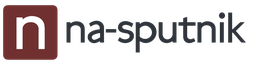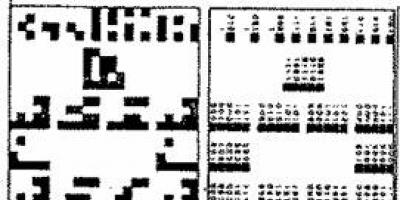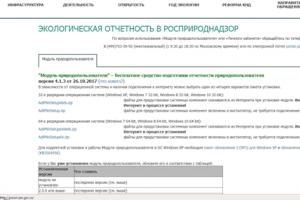According to letters from the Education Committee
No. 01-16-1294/13-0-0 dated 04/22/2013 “On the implementation of the software package”
new Order of the KO SPb dated 06/09/2018 N 1778-r On amendments to the order of the KO SPb dated 02/04/2014 N 313-r
(Based on the order of the Ministry of Health and Social Development of Russia dated August 14, 2009 No. 593 “On approval of the Unified Qualification Directory of Positions of Managers, Specialists and Employees” as edited by the order registered with the Ministry of Justice of the Russian Federation on October 6, 2010 (No. 18638) and the letter of the Ministry of Education of Russia dated April 22, 1997 No. 23/196)
The AISU “Paragraph: Preschool Educational Institution” implements a number of applications that allow you to automate various processes occurring in an educational institution. The list of applications is available in the task selection window. Each application is characterized by a set of available objects, their parameters and contains a set of reports.
Current version as of November 27, 2019 - 3.19.11.18 UPDATE IS MANDATORY.
Criteria for verifying data entered into the AISU “Paragraph”
- Number of pupils per 1st day of the month of delivery of the base must correspond to the reporting data.
- When changing the standard number of student places, a justification from the preschool educational institution must be provided.
- The number of training teams in AISU “Paragraph” must correspond to the reporting data. There should be no empty classrooms.
- All OS buildings under operational management must be entered in the Paragraph; the building parameters must correspond to the design documentation.
- It is necessary to update the staffing table and check the accuracy of filling out the fields: “Position (as a labor function)”, “Name of the position within LLC”, “Rates”, “Number of occupied positions”, “Number of temporarily free positions” (must not contain a negative value) .
It is necessary to check the accuracy of filling in the basic data for employees: - “Last name”, “First name”, “Patronymic”, “Gender”, “Date of birth”, “Place of birth”, “Registration”, “End date of registration (for temporary registration)”, “Address of actual residence”, “Registration address ", "SNILS", "Individual taxpayer number"; identity document (“Type of document”, “Series”, “Number”, “Date of issue”, “Issued by”), “Education”, “Qualification category for main position”, “General experience”, “Teaching experience” ( if available), “Primary position”. An employee in the Paragraph must have a main position, and only one.
- Check the accuracy of filling out information about the education received for all employees:
“Type of education”, “Educational institution”, “Type of document”, “Document series”, “Document number”, “Education profile”. - The type of education must be entered in the "Education Received" table field. Currently, incomplete higher education does not exist. For teaching staff, if they have a higher education, the “Education Profile” (teaching/non-teaching) must be indicated.
- Particular attention must be paid to verifying data on the education received by employees, in connection with the use of this data to upload information on advanced training into the FIS “Federal Register of Education Documents”.
- It is necessary to check the data on advanced training courses for teaching staff over the past 3 years. We recommend deleting old entries (more than 5 years old) from the “Advancement” table field. In current records of advanced training, all fields must be filled in; the fields “OOOOD of advanced training (full name)”, “Name of course”, “Type of course”, “Date of issue” must be filled in.
- It is necessary to check the accuracy and correctness of registration in the AISU “Paragraph” of employees on long-term vacations. Check the accuracy of filling out the fields: “Status”, “Date of leaving on leave”, “Date of leaving on leave” (if available).
It is necessary to check the accuracy of filling out basic data on students: - “Last name”, “First name”, “Patronymic”, “Gender”, “Date of birth”, “Place of birth”, “Registration”, “End date of registration (for temporary registration)”, “City district” (fill in only for those , whose actual residence address is “St. Petersburg”), “Actual residence address”, “Registration address at the place of residence”, if the registration is “Temporary”, fill out the field “Registration address at the place of residence”, “Place of birth”, “Native” language", if it is not Russian, then fill in the field "Second language", "SNILS".
- For parents of pupils: “Last name”, “First name”, “Patronymic”, “Gender”, “Legal status”, “Degree of relationship”.
NEW Instructions for updating Firebird software to version 2.5.8
- Installing Firebird_(Instructions for migrating from Firebird 2.5.1 to version 2.5.8)
Distribution archives are archived by the archiver 7-Zip .
Before installation, they must be unpacked using any archiver that supports the *.7z format.
(7-Zip is a completely free archiver that is valuable for its own 7z format.7-Zip Works on Windows 10/8/7/Vista/XP/2016/2012/2008/2003/2000/NT.This format is capable of achieving a very high compression ratio and is ideal for archiving large amounts of information (for example, large programs or games). In addition, 7-Zip supports all other popular archiving formats: ZIP, RAR, GZIP, ISO, LZH, LZMA, ARJ, BZIP2, CAB, CHM, CPIO, DEB, DMG, HFS, MSI, NSIS, RPM, TAR, UDF, WIM, XAR and Z. The developer, as well as independent testers, note that the compression quality of ZIP and GZIP formats in this program is slightly higher than in most others. It remains to be noted that the program has a very simple and user-friendly interface without any decorations or frills.)
The tabular fields of the “Personnel” module contain information about advanced training courses completed by employees of educational institutions that is very important for analyzing the quality of the teaching staff. Data on the number of trained employees, places of training, duration of training, and direction of training are analyzed and compared. 3. Module “Analysis of Academic Progress” The module “Analysis of Academic Performance” is an automated system for quality control of the results of mastering general education programs based on intra-school and district systems of accounting and analysis of academic performance, which is one of the leading indicators of the achieved level of quality of education. The source of information about the achieved level of quality in mastering general education programs in an educational institution is the database. Data on the achieved level of quality of results of mastering general education programs is compiled in the regional AISU database “ParaGraph: District”, analyzed and summarized by specialists from the education department of the district administration. Currently, in many educational institutions of the region, the “Analysis of Progress” module is used in full. However, at the district level, only data on students’ final grades in all subjects and exam grades of students in final (9th and 11th) grades are analyzed. Using the module’s tools, we obtain the following analytical information: – results of educational activities in a specific subject at the educational institution (Table 3); Table 3 Results of educational activities (algebra) Students At “5” At “4-5” At “3-5” Degree with the mark Level Average Number Number Number Of them Total learning experience score % % % of students Primary 429 414 4.05 67.25 15 3.62 125 30.19 396 95.65 Average 119 118 3.89 62.49 2 1.69 38 32.2 117 99.15 – distribution of final grades among students of the educational institution ( table 4); 11 Table 4 Distribution of final grades in the educational institution of Students At “5” At “4” At “3” Unsuccessful. mark Of which with Qty Qty Qty Qty Total Stage % % % % Primary 377 203 37 18.23 105 51.72 60 29.56 1 0.49 Basic 429 414 15 3.62 110 26 .57 271 65.46 18 4.35 Average 119 118 2 1.69 36 30.51 79 66.95 1 0.85 – average final grades of students of an educational institution by level (Table 5); Table 5 Average score of final grades in an educational institution Level Students with marks, people. Average score Primary 203 4.55 Primary 414 4.05 Secondary 118 3.89 Total 735 4.16 – data on the final certification of 9th grade students: selected subjects when passing the exam of students’ choice, exam results in all subjects ; average score (SB) of examination marks in each subject (Table. 6); Table 6 Data on the final certification of 9th grade students Physical English. " 5" 7 3 1 1 1 1 1 1 9 11 1 1 "4" 14 5 1 11 14 5 2 "3" 7 8 1 3 1 "2" Average score 4 3.69 4 5 5 5 5 5 4.45 4.29 4 4.33 – data on the final certification of 11th grade students (similar to data on the final certification of 9th grade students). 12 Based on the analysis of data, a rating of educational institutions was compiled in 2009, the indicators of which significantly influenced the setting of goals and objectives for the next academic year at the school and district levels. Since the 2009/2010 academic year, the analysis of data obtained by means of AISU “ParaGraph-Educational Institution” and “ParaGraph-District”, and the compilation of ratings of educational institutions based on the analysis carried out, have been accepted as a mandatory element of the analytical activities of district structures of the education system of the Kalininsky region. USE OF INFORMATION TECHNOLOGY IN EDUCATION MANAGEMENT S.A. Zentsova, chief specialist of the Education Department of the Administration of the Central District of St. Petersburg; D.V. Zentsov, head of the laboratory of the National Medical Center of the Admiralteysky District of St. Petersburg; D.D. Golimbievskaya, methodologist of the National Medical Center of the Central District of St. Petersburg The effective use of information and communication technologies and their implementation in education management within the framework of a single educational space is one of the areas of implementation of the Program for the Development of the Educational System in the Admiralty and Central Districts. Initially, for the successful use of an automated system for managing educational institutions in districts, it is necessary to find out what information is most important, necessary and sufficient for effective management. In this regard, determining the information needs of the management system was one of the main issues to be addressed as a priority when developing information and logical support for an automated information system designed to improve the processes of collecting and processing information for management purposes. Thus, from the various AIMS proposed for consideration by the districts, as an experiment, since 2005, the information and analytical system of the automated workplace “Director” has been introduced into the educational institutions of the districts. One of the features of the modern socio-educational situation is the greater independence of educational institutions than ever before. On the one hand, this activates the creative forces of teaching staff and promotes the development of innovation processes in educational institutions. On the other hand, the process of managing educational institutions has become significantly more complicated and requires a qualitative transformation. In the context of modernization of school education, a management process is necessary, requiring not only a thorough analysis of the needs of the population, but also an in-depth study of the internal needs of the educational institution. The use of the latest information technologies and software solutions in the field of education management makes it possible to provide management bodies with operational and up-to-date data on all aspects of the activities of educational institutions. The creation of a unified information system minimized the occurrence of errors associated with manual data preparation and freed up administrators’ time from routine calculations, giving them the opportunity to focus their attention on the analytical study of data, identifying positive and negative trends, and finding timely effective solutions . Modern technologies and specific software solutions make it possible to create an “information vertical” for managing the education sector, providing management bodies with operational and up-to-date information about all aspects of the activities of educational institutions: the organization of the educational process, student performance, educational staffing, etc. , including the preparation of various reports and certificates. The introduction of automated workplace “Director” into educational institutions made it possible to: form the basis of the information infrastructure for managing educational institutions in the region; free school administrations from unproductive work on drawing up all kinds of reporting documents; plan the educational process; obtain reliable data necessary for the manager to make decisions on managing the work of the institution and the district as a whole; improve the organization of retraining and certification of personnel; create an objective and independent system for monitoring the quality of the educational process. For the optimal and painless implementation of the “Director” automated workplace in educational institutions in the districts, “pilot” schools were selected, around which information districts from other schools were formed. Thus, the main testing of the program was carried out in “pilot” institutions, and then transferred along the chain to other institutions. This made it possible to eliminate program errors at the initial stage of implementation. The next feature was the phased implementation of AIMS. At the first stage, a regulatory framework was created (orders of the education department that determine the ways of introducing the program into educational institutions). Then a staff of specialists responsible for the implementation of the project in each institution was formed. To organize the work of school specialists, methodological manuals were developed and they were trained. 14 At the second stage, each school created its own databases and thereby formed the information service of the institution. Databases of institutions were merged into a single database for the region, and thereby the information space of the region was formed. As a result of the use of information technologies in education management: it was possible to increase the speed of information processing (filling out and extracting information from documents manually requires a lot of time); the use of a program with a simple interface allowed less qualified workers to perform the work; the use of one software in different educational institutions made it possible to unify the forms of required documents, as well as quickly respond to requested information from higher organizations; it became possible to control the educational process at all stages and obtain a general (objective) picture. The functions of collecting and processing information are assigned to specialists of district informatization centers: methodological support - to methodologists, technical support - to programmers. Control functions are carried out by education departments. Work with databases is carried out in the form of monitoring various areas of activity of institutions, which allows you to constantly have operational and up-to-date information from educational institutions, as well as carry out their diagnostics. For interaction and coordination with the institutions of the region, a unified postal network was introduced and a specialized section was opened on the website of the Scientific and Methodological Center of the Admiralteysky District and a separate website in the Central District. The uniformity of postal addresses, a spacious mailbox and the possibility of internal control of schools had a beneficial effect on the centralized exchange of information with institutions. The main method of obtaining files with databases is through e-mail, as a result of which the time for collecting this information at the district level has been reduced and the process of updating databases has been accelerated. On the basis of informatization centers, courses are constantly running for those responsible for maintaining databases in educational institutions. At the beginning of each academic year, newly appointed employees are given mandatory introductory training on how to use the AISU program. In addition, methodological instructions are constantly updated and consultations are held weekly. Work with databases is ongoing and has methodological support. The transition to the new ParaGraph automated information system, carried out in December 2009, took place without loss of information data and did not require critical changes in the work of educational institutions. 15 The specificity of the work of the Informatization Center methodologists with databases lies in close cooperation with specialists from the education department. This is especially evident in the work to record the movement of students and conduct the unified state exam. Informatization centers, together with education departments, have developed regulations for working with databases. Control over regulations is entrusted to the Informatization Center. An example of such cooperation is work with one of the student movement databases. Every month, educational institutions, within the time limits specified by the Regulations, provide information to the Informatization Center. An in-depth check of student movement is carried out quarterly to prevent student dropout. A specialist from the education department checks the completion and content of documents, while a methodologist from the Informatization Center analyzes the data from the electronic database. A representative of the educational institution administration in charge of this area of work and the person responsible for maintaining the “Movement” database must take part in the interview. This system allows not only to monitor and analyze the activities of an educational institution, but also ensures the interchangeability of specialists and mutual control. In addition, the methodologist of the Center for Informatization of the Central District is involved in inspections of educational institutions carried out by the education department in terms of record keeping for students. The organization of the work of educational institutions in preparing and conducting the unified state exam takes place in the same mode. The specifics of this work influenced the change in the form of information and instructional meetings on the Unified State Exam. These meetings are held in two stages. The first stage is carried out for all specialists of the institution and contains general information. At the second stage of the meeting, the audience is divided into groups: a specialist from the education department works with the deputy heads of the educational institution, and methodologists of the Informatization Center with those responsible for the databases discuss issues related to the technical side of the Unified State Examination and work with the AISU program “ Paragraph". The main distinguishing feature of the functioning of any software complex compared to the use of various programs for automating management activities is the principle of a single input of information and the use of a single database for the operation of all programs for various purposes. However, in recent years, work on informatization of management has led to the fact that in order to implement the tasks assigned to educational institutions, it is necessary to use several databases regulated by the Education Committee, such as: 1) automated information system “Regulation of educational activities”; 2) data bank “Vacancies in state educational institutions of St. Petersburg”; 16 3) data bank of scientific and methodological materials of the education system of St. Petersburg; 4) information retrieval system “Prevention of juvenile delinquency in educational institutions of St. Petersburg”; 5) network software and technology complex “ParaGraph: Educational Institution XXI”; 6) database “Teaching personnel of the education system of St. Petersburg”; 7) “Regional database for conducting the unified state exam”; 8) “Automated information system for registering school-age children in educational institutions of St. Petersburg who use preferential travel tickets.” The presence of so many databases complicates the management process and violates the principles of “unification” of document flow. In addition, the number of people responsible for maintaining the database, rather than its users, is increasing, which cannot have a positive impact on the process of making management decisions. User support on the websites of the Admiralteysky and Central districts is shown in Fig. 1, respectively. 1 and 2. Fig. 1. User support on the Admiralteysky District website (2005-2009) http://adm-edu.spb.ru/ 17 Fig. 2. User support on the Central District website (2009-2010) http://ci-center.spb.ru HOW TO CONNECT MS ACCESS WITH THE “PARAGRAPH” DATABASE M.N. Kozhukhovsky, head of the structural unit of the NMC of the Nevsky district of St. Petersburg Due to the fact that I, like you, have already gained enough experience working with Access, I was curious if it was possible to connect to the ParaGraph database with the control system I am familiar with and use all those queries and reports whose designers are like native ones. It turned out that YES, it is possible! Let me say right away that you can also edit the database using Access tools, but it’s probably better not to do this, but to make selections. .. Moreover, the base is organized quite reasonably. 18 Instructions for connecting space.fdb to an MS Access database We are going to take the database (space.fdb) to our computer and work with the copy locally. A network connection is also possible, but to avoid collisions we will go the route of working with a copy of the database. 1. Install FireBird. It can be taken from the “ParaGraph” package (CD_with_ParaGraph:\Firebird\Firebird-1.5.4.4910-0-Win32.exe). 2. Install Firebird ODBC. You can download it for free from the official FireBird website (http://www.firebirdsql.org/index.php?op=files&id=odbc file name Firebird_ODBC_2.0.0.148_win32.exe). 3. Copy the space.fdb file to a convenient folder. The path to this folder will be needed in the next step. 4. Configure ODBC. 4.1. In the “Administration” panel (Fig. 1) select “Data Sources (ODBC)”. 4.2. In the “ODBC Data Source Administrator” window that appears (Fig. 2), click “Add...” Fig. 1. “Administration” panel Fig. 2. Window "ODBC Data Source Administrator" 19 4.3. In the “Creating a new data source” window (Fig. 3), find and specify “FireBird/InterBase(r) driver”. 4.4. In the "Fire Bird ODBC Configurator" window (Fig. 4). 4.4.1. We indicate “Data source name (DNS)” – for the possibility of further exchange - Fig. 3. The “Create a new data source” window appears in Access-Fig. 4. The “FireBird ODBC Configurator” window will agree to call the data source “ParaGraph”. 4.4.2. Fill in the “Database” field – this is the path to the space.fdb file. 4.4.3. We enter data about the user and password: the user is “SYSDBA” and, in order not to enter the password each time, you can also specify it – “masterkey”. 4.5. You can test the connection "Connection test" (Fig. 5). Rice. 4. Window "FireBird ODBC Configurator" 5. Next, configure MS Access: 5.1. Create an empty MS Access database file. 5.2. We connect external data to MS Access: menu "File/External data/Link to tables..." Fig. 5. Window (Fig. 6). "Connection check" 20
LLC "Implementation Center Complex"
AISU "Paragraph 3"
for educational institutions
INSTALLATION AND CONFIGURATION
Administrator's Guide
Saint Petersburg
The manual describes the installation of the server and client parts of the “Paragraph 3” control and their configuration in accordance with the characteristics of the educational institution.
Detailed information about the functionality of the software components included in the complex and the rules for working with them is contained in the operational documentation stored on the installation CD.
Server part
The server part consists of the Firebird database server, databases and the Database Manager program.
System requirements for the server computer
In any form of network organization (with or without a dedicated server computer), the following requirements are imposed on the computer that will be used as a server:
Processor no less than Pentium-4 2.6 GHz. RAM at least 1 Gb. About 500 MB of free space on your hard drive (the size is based on the average size of a single network database; if there is a large amount of information stored in the database, you may need additional free space). The server must have one of the following operating systems installed: Windows 2000/2003/XP/2008/Windows7. Considering the possibilities for organizing data protection, preference should be given to Windows 2000/2003/2008 systems (especially if a dedicated server computer is used). Network speed 10 Mb/s. Network protocol – TCP/IP (the presence of other protocols may slow down the speed of the network).
Pay attention to the settings of firewall programs. Ports 3050 must be open on the server computer, as well as on client computers, to operate using the TCP/IP protocol.
Server side installation
To install the server part, you need two files: server_setup. exe and Firebird-2.5.1.26351_1_xx. exe.
First of all, you need to install Firebird 2.5.1. Either the 32-bit version (file Firebird-2.5.1.26351_1_Win32.exe) or the 64-bit version (file Firebird-2.5.1.26351_1_x64.exe). The 64-bit version can only be installed if your server has a 64-bit operating system installed.
Note 1: Using the 64-bit version of Firebird on a 64-bit operating system is optional.
Note 2: Firebird 2.5.1. MUST be installed in the default folder. This will be the folder:
c:\Program Files\Firebird\Firebird_2_5
or: c:\Program Files (x86)\Firebird\Firebird_2_5
Firebird settings should not be changed during the installation process. Everything should be installed by default:
Next, run the server_setup. exe. The installer checks for the presence of the Firebird 2.5.1 database server on the computer; if Firebird 2.5.1 is not detected, a message is displayed indicating the need to install it and the work stops:

If Firebird is installed, the installer offers to install the server part in the C:\Paragraf\DB folder. Please note, this folder SHOULD NOT be accessible to users in the network environment!

If you change this path, you will remember where you installed the database; this will be needed when installing the client part. You will also need the network name of the server computer or its IP address.
During installation, the connection to the database server is checked, so you will be asked for the system administrator password SYSDBA, by default this password is masterkey, it is entered by the installer into the input field. If you have changed this password, please enter it. If you have not changed your password, then leave the default password.

In the last step, the Windows XP installer opens TCP/IP ports 3050 and 3051 in the firewall so that client computers can access the server databases.

After installing the server part, the “Start” menu → “Programs” → “Paragraph” → “Server” will appear.
Removing the server part
To remove the Firebird database server and server-side software components, use the uninstallation procedure in Windows. Databases are not automatically deleted; if necessary, they must be deleted manually.
Client part
The client part consists of the client_setup. exe.
System requirements for the client computer
Requirements for hardware and software that are necessary for the operation of the software package on the client computer:
Processor no less than Pentium-4 2.6 GHz. RAM at least 1 Gb. About 100 MB of free hard disk space. Monitor and video card that support 800x600 resolution. Operating system: Windows 2000/2003/XP/2008/7. To work with reports, Microsoft Office 2000 or later or Open Office 2.4 or later must be installed. Local network with a data transfer speed of at least 10 Mb/s. Network protocol – TCP/IP (the presence of other protocols may slow down the speed of the network).
Installing the client part
On each client machine you need to run the client_setup. exe

Specify the network name of the server computer on which you installed the server part of the software package. Instead of the computer's network name, you can specify an IP address - this can speed up the work. If the client part is installed on a server computer, then the name does not need to be specified. Next, you need to specify the path to the databases on the server. If you used the default path when installing the server part, it will be C:\Paragraf\DB.

After installing the client part, the “Start” menu → “Programs” → “Paragraph” → “Client” will appear.
First launch of the client part
After the first launch of one of the Paragraph client parts, you will see the following message:

Enter the SYSDBA (Firebird server system administrator) password. By default, after installing Firebird 2.5.1, this password will be masterkey. The client part will create all the necessary connections and this message will not appear during any subsequent launches from any computer.
Removing the client part
You can remove the client part of the software package by selecting the menu “Start” → “Programs” → “Paragraph” → “Client” → “Removal”.
Automation of the process of installing client parts on the local network
This section may be of interest to local network administrators who use tools to automate software installation on a large number of client computers on a local network. The installer supports command line parameters that allow you to install the client part of the software package in hidden mode. To do this, go to the launched file client_setup. exe the following parameters are added:
/VERYSILENT – run the installer in stealth mode;
/ServerName="Server" – network name (or IP address) of the database server;
/DBPath="C:\Paragraf\DB\" – path to the databases on this server.
An example of a command (*.bat) file to silently launch the installation of the client part of the software package:
start client_setup. exe /VERYSILENT /ServerName="Server" /DBPath="C:\Paragraf\DB\"
Installing software updates
Installing updates is no different from installing the server part of the software package. To install, you must have a new version of the server part file: server_setup. exe. Before installing the update, it is recommended to make backup copies of all databases using the Database Manager.
Run the server_setup. exe and follow all steps of the installation wizard one by one. Please pay attention to the following points:
At the first step, the installation wizard will offer to install the server part in the same folder in which the software package was installed previously. You cannot change this folder, otherwise you will install another copy of the server part. If you changed the SYSDBA system administrator password using the Database Manager, then before installing the update you should remember it and enter it in the second step of the installation wizard. Otherwise, the update will not be installed. When performing an update, the installation wizard does not delete or replace your databases, it only updates them. Only the BIN base is replaced. FDB, which contains new versions of executable files. There is no need to update the client parts of the software package. After installing the update, the first time you access the databases, the client parts will be updated automatically.
What to do after a system failure.
If a failure occurred on a client computer and you had to reinstall the operating system, then after that it is enough to reinstall the client part of the software package on this computer using the installation package.
If a failure occurred on the server computer and you had to reinstall the operating system, then the algorithm of actions is somewhat more complicated.
In the first case, it is assumed that you regularly made backup copies of your databases. You need to reinstall the server part of the software package on this computer using the installation package. After this, you must launch the Database Manager program and perform the procedure for restoring BASE databases. FDB, BIN. FDB and BLOB. FDB described in the section "Restoring a database from a backup".
In the second case, it is assumed that you did not back up your databases regularly and reinstalled the operating system in recovery mode. Then there is a chance that the databases have been preserved. Reinstall the server part of the software package on this computer in the same folder where the server part of the software package was installed previously. When installing or reinstalling, databases are never replaced, i.e. the installation package does not overwrite them. After this, you must launch the Database Manager program and perform the BASE database backup procedure. FDB, BIN. FDB and BLOB. FDB described in the section “Creating database backups”. This is necessary in order to check the integrity of the database files. If the backup was successful, then everything is fine. If Database Manager reports an error during the backup process, then the database file is corrupted and should be restored from an old backup.
Data protection and safety.
Let us once again list the main points that you need to know and follow when working with the software package to ensure their protection and safety:
The folder in which the server part of the software package is installed MUST NOT be accessible to users in a network environment (section “Installing the server part”). Be sure to change the SYSDBA user password (section “Changing the Firebird system administrator password”). Be sure to set the admin user password (section “Setting the admin user password”). Make backup copies of your databases (section “Creating database backups”). For each user, create your own account (section “Managing Database Users”).
THINK ABOUT WHAT CONSEQUENCES COULD RESULT IN LOSS OF THE INFORMATION YOU ENTER INTO THE DATABASE!
MAKE BACKUPS OF YOUR DATABASES REGULARLY!
STORE COPIES OF DATABASES ON BACKUP MEDIA (FLASH DRIVES AND COMPACT DISKS).