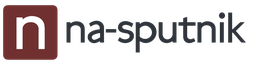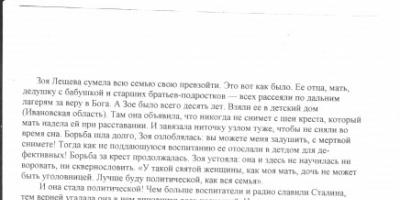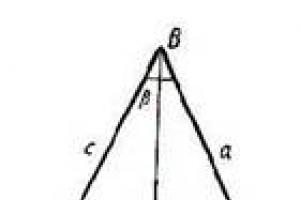IN Lately the amount of information saved by users has increased many times over, as a result, people began to wonder how to free up space on their Android device. There are many options, but many come with the risk of losing all your important data.
Sometimes using outdated methods, such as transferring files to a computer, is impractical and inconvenient. For this, there is file system backup. In this article, we will talk about how to make a backup on Xiaomi quickly and without problems.
What is a backup
A backup is a backup copy of materials that the user wants to keep safe. This can include everything:
- Applications
- Documentation
- Folders
- Archives, etc.
Upon completion of the process, the information will be on the so-called " turned off media”, which does not take up space and does not consume the battery of your Android phone. But at any time, you can directly access the data if you cannot find it on the underlying storage (built-in or RAM).
How to backup Xiaomi smartphone
Since Xiaomi series phones support the copy function, this procedure will not require suspicious programs that often clog the gadget with viruses and unnecessary garbage. You just need to master the basic skills, and after a couple of clicks you can forget about such an unpleasant phenomenon as accidentally deleted files. Standard methods include:
- The process carried out using the "Settings" option, namely using MIUI
- Google- another common option
- And the easiest way at first glance - via computer
If your phone does not support backup, there is no point in trying to save data using the above methods. For such cases, special applications that are traditionally installed through Google play become relevant. Or you can take the device to a service center, where they will try to “implant” backup into it. We note that such services are quite rare and expensive.
Save via MIUI
This is the simplest, most basic option available from the regular menu.
Find the "Settings" icon on the desktop. Next, go to "Security". If you have latest modern firmware version, immediately click on "Backup". Next, the familiar screen is displayed. You need to select exactly those applications / files that you want to transfer. Click "Transfer backup data". We are waiting for the end of the process.
It is not recommended to transfer all data at once, since the copy speed depends on the size of the selected information. Too much volume can cause the application to hang and then reboot, which is very undesirable when backing up.
Copying with Google
Also a simple procedure with which there should be no problems, even if a person has minimal knowledge about technical innovation. Google is perfect for saving all your passwords, contacts, settings, working as a kind of cloud storage.
In order for this server to help, you need to go back to "Settings" - "Backup and reset", and check the box "Back up data". After that, everything will automatically be saved. But in later versions, the situation is slightly different: for backup, you need to enable synchronization and visit your account.
Making a backup through a computer
A good option for those who are used to viewing their materials on a PC and be sure of their safety.
Mi PC Suite
We need a special program from Xiaomi, namely Mi PC Suite. It is enough to download this application from the official website, install, connect a smartphone and again select the necessary information. You can find real copies already on the computer disk.
Xender
Another similar application is Xender. It is freely available in the Play Market. We open it, and we are provided with several ways to transfer data to the PC itself. You can use redirection with Bluetooth, Wi-Fi, via modem "wave". The easiest way is to connect to a computer using a link. We type the recommended one in the search line, take a picture of the code and get similar materials on the monitor screen, where you can either just view them or save them for yourself.

In case none of the above methods you for some reason not satisfied, you can resort to applications. But we immediately note the disadvantages of this type of backup:
- Sometimes it becomes necessary to backup some games / programs. And with a large number of selected, serious failures in the device are possible.
- Download only verified apps from big amount positive feedback. Otherwise, the risk is great infect» smartphone dangerous virus.
- Not every version of the gadget supports a particular program. Because of this, you may experience lags and disrupted operation of the operating system.
Now to the applications themselves: a good option is Titanium Backup very popular in foreign countries. The application is quite easily customizable for all user requirements. It also provides many copy types, just like Xender.
In some cases root rights may be required. To set up saving your data using this application, it is better to watch the video instruction.
How to make a backup using Recovery
Another interesting option that is carried out without wasting time and special skills is Recovery. It backs up everything in general, from files to the system. To do this, you only need to support this mode on your smartphone (almost the entire Xiaomi line supports it, there are exceptions for Redmi 3 and lower models), and a couple of clicks.
How to enter recovery mode
The instruction is very simple, and is performed in several steps (for persuasiveness, watch the video instruction).
- If the recovery function is not provided in the smartphone settings, then proceed to the next step.
- Turn off the device for a minute.
- Press the button " Shutdown"and the volume rocker" Up“, hold until we see activity on the screen.
- We enter the special mode, press " Backup”, the data is being saved.
- Turn it off again (Reboot button) and the next time you start everything will be copied, for example, to a memory card.
A backup is a great opportunity to save time when setting up a mobile device again, as well as save valuable data in case of loss of a smartphone. How to make a backup on Xiaomi?
IN modern world Cloud storage is gaining more and more popularity in IT technologies, and Xiaomi is no exception. Everything related to data backup in Xiaomi smartphones is tied to the proprietary Mi Cloud service, which can be accessed by creating a Mi account.
By default, the user is given 5 GB of cloud space, which can be spent on storing photos and videos, contacts, SMS messages and notes. If desired, the volume of the “cloud” can be expanded by obtaining a premium account.
To create a backup, go to the smartphone settings and click on the created Mi account. In the window that opens, select Mi Cloud.
The cloud service settings menu allows you to choose which data will be saved to the cloud.

Having opened the top item “Device backup”, activate it and select the frequency of creating backup copies. Of the available options, there are: “every day” or “every 7 days”. You can also create a backup by yourself by clicking on the menu button of the same name. This will save all the programs installed in the smartphone to the “cloud”, as well as remember their location on the desktops of the mobile device.
Interestingly, by connecting your Mi account to a new smartphone, you can restore applications and their location on the desktop from the old device. But there is a drawback - these programs are not subject to backup, and therefore they will have to be configured on a new one.
Also in Mi Cloud there is a “Synchronization” section, which is responsible for copying photos, contacts, messages and notes to the cloud storage.

You can customize each of the items according to your needs.

If everything is clear with synchronization (photos, videos, etc. will be automatically downloaded to the device), then to restore applications from a backup, you will need to go to Mi Cloud, click on the “Restore using backup” button and select the current version of the backup data.
In this time of constant flow of information, more and more data we need to have at hand. Whereas before everything you need was written down in various diaries and notebooks, now all the most important things are in gadgets, mostly in phones. Even if this information is not of particular value, it would be a shame to lose it. To prevent this from happening, there is a special function called backup (backup) or data backup.
A few years ago, when making a backup, you had to fiddle with special applications and programs, download additional utilities, and all this took a lot of time. Fortunately, now everything is much easier and faster.
Backup- is a data backup function, that is, copying certain information and files and then placing them in another medium / in a special place, etc. with a full security guarantee.
Reasons to make a backup:
- First of all, in this way you can secure your data and prevent it from being lost;
- If you are changing a gadget and want to transfer all the information from the old one to the new one;
- If you are selling a device and don't want to lose all your files;
- No one is immune from firmware failures that can destroy all data without the possibility of recovering it.
As you may have noticed, there are many reasons, so it will not be superfluous for anyone to do this procedure.
How to backup Xiaomi: ways
There are a lot of ways to carry out the backup procedure, including not only the methods offered by the Xiaomi manufacturer, but also third-party programs and applications.
Backup methods:
- Through the Xiaomi - MIUI system;
- By syncing with google account;
- Through a computer using two different programs;
- Special applications;
- recovery mode.
On this moment the above list of backup methods is proposed, each of which has its own nuances and recommendations. In any way you can backup contacts, music, photos, etc.
Backup via MIUI operating system
This option is proposed by the Xiaomi manufacturer itself and is the simplest, since it can be activated simply through the phone settings. Using this method, you can also go two ways: make a local backup or backup with .
Instructions for saving data locally:
- Go to "Settings", scroll down to the "Advanced" or "Advanced Settings" tab and click;
- Scroll down the page and go to the "Restore and Reset" tab (Backup & Reset);
On newer versions of MIUI firmware, you will see the "Backup" tab at the top of the page.
- We are looking for the field "Local backup" - click;
This section also contains the functions of automatic backup and scheduled backup.
- Next, create a Backup, selecting all the necessary data, applications, etc.;
- After that, you need to wait a bit until the phone saves all the information;
Now consider the second method through the MIUI system.
How to backup Xiaomi data using the cloud:
- Go to "Settings", scroll down the page and find the tab "Mi account";
- Go to "Mi Cloud";
- At the bottom of the page, find the "Device Backup" section;
- Activate the slider at the very top. At the bottom, you can see information about what data will be copied when Wi-Fi is connected.
Backup Xiaomi via Google
A backup using a google connection is also a very reliable and easy method. It is more suitable for saving all information about accounts, accounts, application settings and passwords.
Instruction:
- According to the previous instructions, repeat the first three points: "Settings", "Advanced" / "Advanced settings", "Restore and reset";
- In the "Google Backup" section, activate the "Copy data" field;
- Below you can choose a Google account where all files will be saved - "Backup account";
- By activating the backup in this way, all information will be automatically saved to the account of your choice;
Full Backup Xiaomi Via Computer
A backup to a computer is convenient because you can view all your files in a more organized and convenient format than on a phone.
For this procedure, you will need "Mi PC Suite" - this is a backup program. You can find and download this utility from the Xiaomi official website.
How to make Xiaomi backup on computer:
- Download the Mi PC Suite software to your computer and install;
- Connect your smartphone to your computer;
- In the program, go to the "Backup" tab;
- Select the required information;
 xiaomi backup, via Mi PC Suite
xiaomi backup, via Mi PC Suite This method relevant for all Xiaomi smartphones: Xiaomi Redmi 3, Xiaomi Redmi 4x, Xiaomi Mi 5, etc.
Backup on a computer using other software
« Mi PC Suite” is the official program of Xiaomi. Other manufacturers also sometimes release utilities with similar functions. One of these is the Xender app.
Mi PC Suite does not work with android older than version 6
It can be downloaded from the Play Market to your phone. However, the reset will still be done via PC communication. Using Xender, you can make backups using Wi-Fi, Bluetooth, special links and even via a modem connection!
The easiest method- with a link. To do this, you just need to get a link in the application, enter it in the search bar on your PC, take a picture of the code, and you will receive all the data from your phone - you can either view it or copy it by placing it on your computer.
Third party backup apps
If the previous methods did not suit you, or something does not suit you, try making a backup with a special application. For example, "Titanium Backup". It, as a rule, does not harm the device and has a good list of functions.
However, backups through external applications have a number of inconveniences and disadvantages that you should be aware of:
- Not all smartphone models are able to support the required application, which can cause discomfort both to the phone, which can experience crashes and freezes, and to you, again due to app jams and nervous waiting;
- It is not recommended to use this method if you are going to make a copy too a large number data, since the system is not designed for such loads;
- Some programs may require root rights - user rights, as this is the management of your data;
- Do not download applications from unknown and dubious sites, so as not to catch a virus.
Some more applications for storing files: DropBox, Google Drive, Yandex Drive.
When making backups using third-party programs, study more instructions for these programs so as not to accidentally disrupt the phone.
Backup using Recovery mode
Finally, the last and most complete way is to backup in Recovery mode. It copies absolutely all data, including the system, settings, etc. But, unfortunately, this method is available only on models above Xiaomi Redmi 3 and it cannot select any individual files or data.
Instruction:
- Turn off the device;
- You need to go to the Main Menu: to do this, hold down the power and volume buttons at the same time, and after the vibration signal, release the power button, but continue to hold the volume key until the menu appears;
- If necessary, change the language from Chinese to English;
- Enter Recovery mode;
- Click "Backup";
- After - the "Reboot" button (Restart);
Ready. When turned on, all data will be copied to the memory card.
Every Xiaomi user sooner or later faces the problem of the safety of all their data. There are a lot of reasons: from banal firmware to replacing the device. However, few people know how to backup information and lose it. Now the following question will be considered: how to make a backup on Xiaomi Redmi Note 3 Pro.
There are several ways to back up your data. Some allow you to save all the contents of the smartphone, others are limited to applications and their settings. Here, perhaps, it is worth mentioning that it is better to backup the user's personal files, such as music or photos, manually, and even better, copy them to a computer. This will be much more reliable.
Backup by standard means
The Xiaomi smartphone is under consideration, which means there are 3 standard ways to back up data: the built-in miui backup tool, synchronization with a Google account, and the use of the Mi PC Suite program.
Through Miui functions
The first option can be launched from the main menu. To do this, select the “security” item (in the new firmware, all items are in the settings) and the “backup” icon corresponding to the request (backup from English). Further, everything is very simple: we tick off all the data that needs to be saved, select the “create a backup copy” item. After that, you will need to wait a few minutes for the smartphone to save the recovery file to the Miui / backup / AllBackup directory.
In addition to the local backup, there is also a cloud one, using Mi Cloud. It is similarly activated in the settings.

With the help of Google
The second option is perfect for saving all passwords, account data, contacts, application settings. Working with it is even easier than with the first one: open the settings menu, select the “restore and reset” item, turn on the “back up data” checkbox. That's it, now your information is stored automatically on Google servers, and at the right time it will also automatically return. In later versions, in the settings, you need to go to the "sync" item and log in to your google account.

Via computer
The third standard way is the Mi PC Suite application for Windows. This will require a connection to a PC, however, with its help, you can create a full copy without rooting. In addition, it is done in three steps: connect the smartphone, run the program, select the “Backup” item. The described algorithms are also relevant for the Redmi 3S, 3Pro, Mi3, Mi4 and others lines.

Booking with Apps
There are more than a dozen applications for backup in Play or Mi Markets. To start copying data, you need to download the Titanium Backup application (very popular among foreign smartphone users), launch it, and then click on the button in the upper right corner. A mass will appear in front of the user various options from which you need to choose the most suitable one.
It is also worth noting here that it is undesirable to make backup copies of all installed applications, this can lead to some lags, unstable operation or complete inoperability of the program. Therefore, you need to choose only 5-6 most necessary programs, without which the smartphone will not be able to work well.
Backup via recovery
Backup through recovery is the most radical way. You can say about him "cheap and cheerful." Why? It's simple: it copies all data from a smartphone to a memory card or internal storage, including the system, applications, settings. Making it is very simple:
- We turn off the phone;
- We are waiting for 30-40 seconds, for safety;
- We enter the Recovery mode;
- Select the item backup and restore;
- Next, select Backup;
- We are waiting for 5-10 minutes;
- We reboot the device;
- Profit!
It is worth noting that the backup function is only available in modified recovery such as CWM or TWRP.

In addition to all of the above methods of backing up data, they can be saved using special cloud services such as Dropbox. They, of course, cannot save system information without root rights, however, they do a good job of saving various documents, images, music, and other user-generated content. Among other saved cloud files, there may be created backups.
As a conclusion, we can say that it will be most effective to store a local backup file on the network so that you always have access to it. We hope that the article was useful and now you know how to make a backup on Xiaomi Redmi and Mi models in several ways.
Have you heard of XiaoMi smartphones? Well, then you need to go through this list of hot phones that have released to get the concept of XiaoMi Phones.
Xiaomi Redmi Note 3 32GB
Xiaomi Redmi Note 3 32GB is a very good Smartphone that has a wealth of excellent features. It has a hexa-core Snapdragon and a RAM of 3GB. I n terms of display, the screen is 5.5 inches and offers a full HD resolution. The front camera is 5MP although there is no flash. You can charge the battery within a short time.
Xiaomi Mi Max
This is one of the most powerful Xiaomi Smartphone. A hexa-core Snapdragon 650 processor and a RAM of 3 GB characterize it. Its screen is 6.4 inches and offers a full HD resolution. Xiaomi Mi Max has a 16 MP primary camera with a dual color led flash. The front camera is 5 MP but does not have a flash.
Xiaomi Redmi Note 3 16GB
Just like Xiaomi Redmi Note 3 32GB, Xiaomi Redmi Note 3 16GB is has a hexa-core Snapdragon 650 processor. However, its RAM is 2GB. With a 5.5 inch screen and offering full HD, its display is really awesome. The primary camera is 16 MP and features a dual-color led flash while the front is 5MP but no flash.
Xiaomi Mi5
Xiaomi Mi5 is one of the best Xiaomi Smartphone. Xiaomi Mi5 has a quad-core Snapdragon 820 and a RAM of 3 GB. It has an excellent display characterized by full HD resolution and a 5015-inch screen. The primary camera is 16 MP and has a dual-color led flash while the front camera is 4 MP but does not have a flash.

A phone is a very crucial device to every person in the contemporary world. You have many files such as contacts, SMS, photos, music and videos among many others saved in your mobile phones. As far as these files are saved in the phone, we are not guaranteed of safety. This is because our phones are vulnerable to data loss due to human errors, viruses, phone crash and many others. To protect our files from an impending danger, we need to back-up our phones so that in case of this scenario, you can fetch your files for use from the back up location. So how to backup Xiaomi on MIUI?
There are different ways to back up and restore your device as it basically depends upon which data you need to backup and the flavor or experience you want. Though, with Xiaomi devices it is different as the Chinese manufacturer includes an extensive backup app on its Mi phones, and backing up data on XiaoMi5/4/3/2 or Redmi devices is not much different. We will guide you through the entire backup and restore procedure for your personal data, apps and settings.
Backup XiaoMi5/4/3/2, Redmi Freely to Local Phone
Local backup is the most preferred method by many users since it doesn't make use of an Internet connection. On top of that, the backup package can be stored in a computer and can be restored to any MIUI phones with ease. Here's how to do it.
Step 1 Open up Settings area in your phone.
Step 2 Now go to the following direction: Settings >> Additional Settings >> Backup & reset >> Local backups >> and then tap on the Backup button.

Free Backup XiaoMi5/4/3/2, Redmi to Cloud
You can also easily and freely backup your XiaoMi 5/4/3/2 or Redmi devices to Xiaomi cloud.
Step 1 Login to your Mi Account on your phone and make sure your Mi Cloud account is active.
Step 2 Now let's activate cloud backup service on your MIUI device. Open up settings.
Step 3 Go to Settings >> Mi Account >> Mi Cloud >> Backup device >> turn on Mi Cloud Backup.

That's it. Now MIUI will create full backup of your data automatically and will upload it to Mi Cloud once your device is connected to a Wifi network. However, data of apps you have installed is excluded from the list of data that will be backed up. If you would like to backup app data on XiaoMi, try the to backup MIUI on PC.
How to Restore XiaoMi from Backup
Follow this simple steps to restore your data back to either the same phone or another phone (just in case you bought another Xiaomi phones and wanted to transfer old data from your old phone).
Step 1 On your phone (either new or old phone), login to your Mi Account using the same credential.
Step 2 Now go to the following direction: Settings >> Mi Account >> Mi Cloud >> Restore from backup >> choose the backup package you want to restore >> tap on the “Restore using this backup” button.
How to Backup and Restore XiaoMi5/4/3/2, Redmi on PC
Wondershare TunesGo is a very powerful application you can ever think of if you want to safely and properly manage your files on XiaoMi Smartphone. You can backup your files and restore them with greater simplicity, thanks to its amazing user interface. This tool supports a wide variety of file types ranging from Contacts, SMS, Music, and Photos among others. You can manage your photos, contacts, SMS with ease by deleting, adding, performing previews and others. You can also transfer or browse your files or folders on your computer without charges.
How to Backup XiaoMi MIUI 8/7/6 to PC
Step 1 Launch Wondershare TunesGo on your PC and connect your XiaoMi phone to it.
Step 2 Click “Toolbox” button at the upper right of home screen and click on “Backup device” option.
Step 3 Select the particular content or contents you would like to backup. Normally, all the data that can be backed up are ticked. This is a default setting in this application. You also have to note that you need to get full permission to backup app data. To do so, you need to root your device with TunesGo XiaoMi Backup and Restore tool.
Step 4 At the bottom right of the screen, click the “Backup” option in order to complete the XiaoMi backup process.


How to Restore Xiaomi Data
Step 1 On top of the screen, click “Toolbox” tab and navigate to “Restore Device” option.
Step 2 Choose the respective backup files. You have two options of selecting them, either manually on your computer or just from the list. Once you have selected the files of your interest then click “Next” to commence the process of restoration.
Step 3 Select the particular contents you want to be restored. You will notice that all data that can be restored are ticked by default. To fetch these contents back to your Android device, click “Restore”. You can also choose to delete contents in your phone before restoring from the backup. You can do this by applying a tick on the “Delete contents on phone then restore” option.



During the process of restoration, ensure the connection between your phone and the PC is not interrupted. Otherwise, the process will not complete.
With the TunesGo XiaoMi Backup and Restore tool, you will definitely get the best services on your XiaoMi Smartphone. You will be able to backup and access your backed up data anywhere with ease. Choose this software and your life with XiaoMi Smartphone becomes well managed.