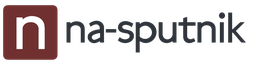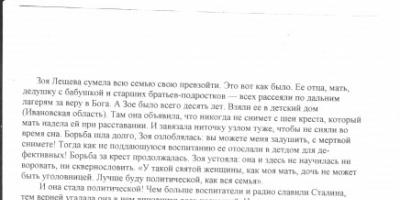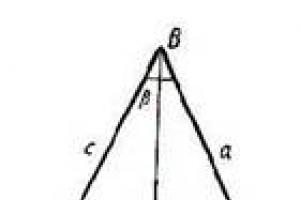Many of us have an endless passion for travel and basically we need to translate from in English into Russian. We want to visit new cities and countries, get acquainted with other cultures, communicate with many new and interesting people. Of all the barriers that prevent us from fully enjoying new, vivid travel experiences, language barrier is one of the most important. Our inability to understand someone else's speech becomes a significant obstacle to communication, which inspires us to find ways, if not eliminate, then at least smooth out this shortcoming. One of these ways is to use auxiliary programs that turn our smartphone into a fast and convenient translator for oral and writing. In this article, I will consider one of these mobile programs - Google Translator, which allows not only to perform the usual oral and written translation, but also to translate the text on the photo we have. But first things first.
Google launched its translation web service back in 2006, and a few years later, mobile forms of the translator for Android and iOS saw the light. At first, the application was criticized for a rather rigid, "machine" translation text, limited opportunities and unstable functionality. But the constant work carried out by the developers in improving the capabilities of the application, as well as the transfer of the translator engine to “GNTP” (neural machine translation) in 2016, significantly improved its position, and now this tool is not only one of the most popular, but also one of the most reliable.

an important step in the development of the application was the purchase by Google of the company "Quest Visual" - the developer of the mobile application "Word Lens", which allows using the camera to translate any foreign text. Google first made the mentioned program free of charge, and then included it in the functionality of its translator, who learned not only to translate written and oral speech, but also to translate using the camera of a mobile phone.
How to use google translator
The translator capabilities allow you to use your smartphone's camera to translate text in real time, as well as translate text from a photo you have already captured.
To take advantage of the translator's capabilities, first of all, download it to your gadget ("Android" or iOS).
After starting, on the top left, select the language from which the translation will be performed, and on the right, the language into which the translation will be performed.
- To translate using the camera, click on the corresponding camera icon in the program menu on the left.
- Then point your phone's camera at the text you want to translate, and you'll see the translation on your device's screen almost immediately.
Visually it looks like this:
The second option translating text from a photo is taking a photo, followed by the translation of a foreign text on it.

You can also translate text from English into Russian (for example) from a picture already on your phone. Why you need to launch the application, click on the mentioned camera button, and then tap on the picture button to the left of the red bottom button (this will allow you to select a photo from the phone’s memory).
Other features of the translator allow you to use voice translation (a button with a microphone image), as well as text translation (a button with a snake image).
Is it possible to use translations by image on a PC?
The best way to do this on a computer is to use the . The version of Google Translate on a PC in the form of a popular network service https://translate.google.com/?hl=ru does not allow processing photos with further translation of the text on them. Because alternative is the use of any Android emulator under the Windows OS, which allows you to install this application on your computer and use its capabilities in the future.
- Install one of the popular Android emulators on your PC (for example, Bluestacks 2 or Nox Player).
- Run the emulator, go through the authorization in it, enter the data of your Google account.
- Then, using the search, find Google translator, and install it.
- After that, find its icon on the desktop of the emulator, click on it, and use its features on the PC (as far as it is functional).
Alternative solutions are to use a number of stationary programs of the "Screen Translator" level (you select a part of the screen with the text, and the translator performs its translation). "Translator", "Photron Image Translator" and other analogues that allow you to translate text from an existing image into the language we need.
 The capabilities of "Photron Image Translator" announced the translation of text from the image loaded into the program
The capabilities of "Photron Image Translator" announced the translation of text from the image loaded into the program Conclusion
The capabilities of Google Translate allow us to quickly translate the text we need by simply pointing the camera of our smartphone at such text. Among other features of the application, one can note the translation of text on a photo already in the device’s memory, as well as the usual voice and text translation. If you are looking for alternatives to such a translator on a PC, then I recommend trying the stationary alternatives listed above, which in some cases are not inferior to their mobile counterpart.
Google Translator
Google Translate allows you to get a relatively high-quality machine translation. In any case, the translation from English into Russian is quite readable if the person is "in the know."
In order to use the service, follow the link https://translate.google.com . The page has two fields:
- Text input field for translation;
- The field with the translation result.
Step 1. Since we plan to translate from English into Russian, we click on the “English” button above the first field.

Specify the language of the source text - "English"
Step 2 Paste or type in the text to be translated into the first field. The result of the translation will appear in the second field.

original English text and translation into Russian
Although I am not an expert in English, I suspect that the translation is not entirely correct. The phrase "I love my dog" was translated as "I love my dog", but I think it should be translated as "I adore my dog" - if I'm wrong, then let those who studied English at school correct me.
As a matter of fact, on this moment, do not expect a perfect translation from various computer translators. Translation programs are still far from perfect.
Let me remind you that Google translator is equipped with a pronunciation function. In order to listen to the pronunciation of the text displayed in the field, you need to click on the "Listen" button.

A translator using a service from Google and six other online translators. When you select any text in most programs, it displays a window with buttons for translating, searching in online dictionaries and Wikipedia, copying text to the clipboard and replacing the selected translation. There is also the possibility of a regular translation in the window of the translator itself.
Screenshot gallery
Today's article will focus on greed, monopoly and how to deal with it :). In order not to languish for a long time, I will tell you one story ...
There was one company that became famous as the “Good Corporation”, because, all so good, they helped everyone for free. She did a lot for us (and continues to do), and one of her “good deeds” was her free online translator.
Faithfully, this interpreter served good fellows and red maidens from more than 50 foreign countries, so that they, unreasonable, could understand, understand, each other. And the magi-programmers from the Corporation saw that they had done a good job, and wanted to do even better!
If you have chosen a traditional installer (which you will download in an archive from our website), then you will need to make just two clicks to install the program! We launch the installer and in the first window click the "I Agree" button, confirming our agreement with the license agreement, and then we get into the following window:
![]()
Here we have some options that can be changed or not touched (as you like :)). By default, the program is installed for use only under the current account in the Program Files folder and creates a shortcut on the desktop. If you want, you can install the program for all users (first drop-down list), as well as create a shortcut on the quick launch bar (second checkbox).
In any case, we can leave this window and complete the installation by clicking the "Install" button.
Program interface
After installation, QTranslate will automatically start in windowed mode:

Like the Google client, the QTranslate workspace consists of two text fields and two toolbars (between and below the fields). On the first toolbar there are buttons for clearing the input field (top), selecting language pairs and, in fact, translation. The bottom toolbar is a set of switches between available translation services.
In addition to the buttons on the panels, QTranslate has buttons:
- listening to text (headphones in the lower right corner of the text field);
- navigation through the history of transfers (arrows in the upper left corner of the working window);
- menu (button in the form of an arrow down in the upper right corner of the working window).
That, in fact, is the whole interface :).
How the program works
By default, the top text field (the input field for translation) displays a quick help text for working with QTranslate. And he, as we saw in the previous screenshot, did not translate. Why? Because, by default, we have chosen Google Translate as the translation service, which, as we remember, imagined itself to be the only one and demanded money for using it.
But, as they say, there are no irreplaceable ones, and we can easily switch to using any other service (for the English-Russian / Russian-English direction, I recommend Yandex):

As you can see, everything translates perfectly! Instead of Yandex, you can also use services from Microsoft, Promt Babylon and SDL. The remaining last service, Youdao, specializes in oriental hieroglyphic languages (mostly Chinese), so it will be useful to us only in exceptional cases.
And now about the directions of translation. By default, the language pair is recognized by the Auto-Detect feature and the target language is usually English. If we need, for example, to translate the text into another language (say, Ukrainian), then we must explicitly indicate it in the second drop-down list of languages, and then click the "Translate" button:

I also draw your attention to one interesting and necessary point: if the language is supported by the server you have chosen, then the flag of the country in which it is used will be displayed to the left of it. Opposite the languages for which there is no support, there will be just a gray rectangle.
Another feature of QTranslate is the output of not only the translation, but also a group of synonyms with the definition of the part of speech, if we translate only one word:

If we often use certain pairs of languages for translation, then we can speed up the selection of a pair by entering it in a special drop-down menu, which is called by the down arrow button to the left of the source language selection button:

By default, there is a "Reset" button here, which returns the default pair, Russian-English and English-Russian translation direction, and an "Edit" button. If you click the latter, then we will get to the "Languages" window, in which we can add a new pair of languages \u200b\u200bto the list.
The last element of the interface that we have not yet considered is the main menu of the program:

It is called by the down arrow button in the upper right corner of the working window and is divided into two sections and separate sections for calling help and exiting the program.
The first group contains options that allow you to quickly switch between certain parameters of the interface of the translator's working window. So, for example, here we can activate the function of instant translation (so that each time we do not press the "Translate" button) or reverse translation (so that in the third panel that appears below, we can display the translation for the already translated text).
In the "Advanced" section, you will find a number of additional features that may be useful to you in your daily work.
The second group contains a number of functions that do not concern the main translation window and open in their own separate windows. We will talk about them further.
Additional QTranslate tools and settings
The first in the list of tools we have is the "Dictionary":

It allows you to find the meaning of any desired word in any language. To get started, we just need to select a language from the drop-down list, and then enter the word we are interested in in the search box and press the search button or Enter. All found articles for the desired word will be displayed in the list below, indicating the source.
Everything seems to be simple, but it is important to know one feature: if we are looking for a word in the same language that is specified in the drop-down list, then QTranslate works in the explanatory dictionary by finding articles that explain the meaning of a given word.
However, if the selected language and the language of the search word do not match, then the program switches to the regular dictionary mode and searches for a translation of the given word in the specified language.
After the "Dictionary" in the menu are the items "History" and "Keyboard". The first brings up a window in which a list of previously translated words and phrases is displayed in chronological order, and the second - a multilingual virtual QWERTY keyboard. However, these items are not particularly useful, so let's look at the last function - "Settings":

Here, all options are logically sorted into sections, so finding the right settings, I think, will not be difficult. I advise you to enable autorun of the program in the “General” settings, and also check the “Hot Keys” section for matches with other combinations you use.
Contextual translation
Translation in a separate window is convenient if we need to translate large chunks of text. However, in everyday work at a computer, we are more often faced with the need to translate only individual phrases or words. To do this, it is not so convenient to switch to another window every time. Therefore, QTranslate, as one of the leading clients, uses contextual translation technology.
The meaning of this technology is that you can get the translation of any word or sentence by simply highlighting them and clicking on a special button!
By default, this feature is disabled. To activate it, you need to call the menu of the program icon in the tray and go to the "Mouse Mode" section, where you check the "Activate" box:

The program icon should turn green, and two options will become available under the activation point. By default, the “Show icon” option is active (I advise you to leave it).
If it is activated, then when we select text in any application, a small button will appear at the bottom right of it, by pressing which we will access several functions of our choice. If you activate "Show translation", then there will be no icon, and by default a pop-up window will appear with the translation of the selected text. The latter option is not always convenient, since it can block the information we need below from being selected.
Let's consider the work of contextual translation in the "Show icon" mode. To do this, open any text and select any of its fragments:
A small button will appear, as I said, by pressing which we will get a menu, as in the screenshot above. This menu will have five functions:
- Translation. This is the main feature that allows you to get the translation right below the selection in the popup. In it, you can select a translator service, and all other pop-up menu keys are available (except for the "Dictionary"):

- Dictionary. A function that passes the selected words to the dictionary module we've already looked at. Naturally, sending entire sentences to the Dictionary does not make sense, and this button is only suitable for individual words and set expressions.
- Listening. This function, as well as in the main window of the translator, allows you to reproduce the selected text with the "voice" of the computer. The playback quality will be the better, the better sound engines you have installed!
- Copy to clipboard. Here, I think, we will do without special comments - copying, it is also copying in Africa :).
- Replacing the selection with a translation. QTranslate allows you to quickly replace selected text with translated text. This feature is especially useful for those who often work with text translations and come across unfamiliar words that can be immediately replaced with their foreign counterpart!
That's all :) You can sum up our "research".
Advantages and disadvantages of the program
- support for several good online translators;
- support for online dictionaries;
- the presence of a Russian-language interface;
- contextual translation function;
- derivation of a synonymic row for words.
- incomplete support of the service from Google;
- there is no way to work offline.
conclusions
If you have used Google's client before, you will quickly get used to QTranslate, because it has the same working principle, but it also has a Russian-language interface!
As for the quality of translation, here the program is not far behind its (now almost completely paid) counterpart. The main thing is to choose the appropriate service from the available list. As an almost complete replacement for Google, I advise you to use a translator from Yandex to translate into European languages and English (although all services usually translate well into English).
For a reverse translation into Russian, Yandex, again, would be preferable. Services from Babylon and Promt are also good, and if you need to translate into Chinese, then Youdao will help you;).
In general, there is a fairly wide selection of good translators and quick access to them, which is usually required from programs of this kind. A nice bonus to this functionality will be the presence of support for online dictionaries and contextual translation, which supports working with Google translator as well.
Again, QTranslate has a portable version that you can always take with you on a flash drive and use wherever there is a computer connected to the Internet!
I think that I have named enough reasons to use the program, so if you are looking for a worthy replacement for Client for Google Translate, don't hesitate to download QTranslate - you won't regret it;).
Bonus for those who are just starting to learn English: a small game with English verbs actions. Move the blocks with verbs to the correct places with the mouse to roll the ball to the lower right man. To check the correctness, press the "CHECK" button, to return all blocks back "RESET".
subscribe for new videos!
5 best online translators with audio pronunciation.Today without knowledge foreign languages already nowhere ... If earlier languages could only be learned with a teacher (tutor), then with the advent of various kinds of this task you can do it yourself. At the same time, of course, we must not forget that learning the meaning of words is one thing, but pronouncing them correctly is quite another.
In this article, we will look at five of the best online translation services, where it is easy not only to find out the meanings of foreign words, phrases and even entire texts, but also to see their transcription, listen to audio pronunciation.
Myefe - online translator from English with pronunciation
What is the most widely used language in the world? Of course, English! The developers of the service decided not to "bother" with other languages, but to make only a translator from English into 21 languages of the world.
You can listen to the pronunciation in English and American, see the transcription, examples of the use of a particular word in different situations. Also, after registration, you can create your own personal online dictionary.
There are two types of translation: short and detailed. Switching between them is carried out using the buttons:
Wordreference - voice translator with pronunciation
By default, two translation options are available: from English into Russian and vice versa. But if you click the "more" option, the choice of languages will become much wider:
- Spanish
- French
- Italian
- German
- Chinese
- Japanese, etc.
If, for example, you translate from English into any other language, then you can listen to the audio pronunciation of the source word not only in English and American, but also in various regional accents:
- Irish
- Scottish
- Southern England
- Australia etc.
By the way, no other service presented in the review has such an opportunity anymore. Are there any analogues at all? If you know - write in the comments.
Translate.ru – Promt online
Many people are well aware of the Promt translator. At the dawn of the appearance of the PC among ordinary users, it was super popular and was included in the “must have” category of programs. The service is an online version of Promt. According to a number of professional translators, it copes with its task better than its competitors, especially when translating narrowly thematic (specific) texts.
For a more correct translation, the service offers the opportunity to choose topics: travel, gadgets, business correspondence, business, cars, etc.
Audio pronunciation here for some reason starts with a slight delay of 2-3 seconds. after clicking on the corresponding icon, but otherwise everything works perfectly.
Yandex and Google Translate
Online translators from two giants and, of course, cannot be ignored, because they are very popular with users and work with hundreds of . It is advisable to consider them together, since they have very similar functionality and even appearance:
It is very simple to use: in the left window we insert what needs to be translated and select the source language, and in the right window we select the language to be translated into, and we get the result.
Unlike the first three services, Google and Yandex translators can voice the pronunciation of not only individual words, but also voluminous texts. At the same time, the voice of the robot sounds almost like human speech, with the right pauses, accents, etc.
You can get the meaning of each individual word and its synonyms by double-clicking on it, and also find out its transcription:
Yandex was pleasantly surprised: if for some reason the translation did not suit you, you can look at its alternative in Google and Bing translator. Links for this are available in the right box at the bottom. But Google does not differ in such favor for competitors and alternatives :)
imTranslator - awesome 3in1 online translator
Finally I will present you the service that in my opinion is the best online translator with all the necessary features.
I will not dwell on the description of its functionality now, because the review of this service is already (I immediately refer to it). Let me just say that it deserved its name "3in1" due to the fact that it is able to issue a translation of the text with the simultaneous use of three engines:
- Microsoft Translator
- PROMT Online
You just have to choose the most successful option :) Voice translator (Russian speech sounds like a news broadcast host), transcription and other functions, of course, are also available.
Google Translate is a service that automatically translates texts up to 5000 characters between any two of 103 languages. It can also be used to translate text elements of documents and websites while maintaining their structure. The service is implemented as an online version and applications for Android and iOS.
Google Translate is designed to quickly get an idea of the information contained in text in an unfamiliar language. It is suitable for personal use, such as those who are traveling or learning a language. Cloud-based Translation is available to webmasters and application developers for embedded language recognition and translation in thousands of language pairs. For this, both statistical and neural machine translation technologies are used.
To translate the text, you can type it on the keyboard, enter it by hand with the mouse cursor or on the touch screen, use voice input, paste a link to the site or download required document. On mobile devices, camera pointing recognition is also supported, including instant replacement of words on the screen without taking a picture. The word search displays the dictionary definition of the source word, its part of speech, synonyms, and possible word combinations. Variants of its correspondence in the target language are sorted by frequency of use. The selected pair of matches can be added to the phrasebook, which is saved for each Google account. Offline access to the Translator from mobile devices is possible after downloading the necessary language packs. The Android version allows you to translate messages in instant messengers and other applications without leaving them.
Key Features
- Full featured free mobile apps and online version
- Over 100 languages
- Voice, print, written and optical text input
- Translation of documents and websites
- $300 deposit for a year to try Cloud Translation API
- Paid technical support packages, including 24/7 and telephone support